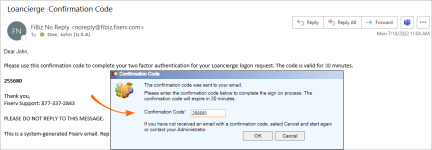Logging On
To log on to Loancierge, complete the following steps:
- In the User ID field, enter your user ID.
- In the Password field, enter your password.
- In the Credit Union ID field, enter your credit union ID, and then select OK.

- The Confirmation Code prompt appears. An email is sent to the email address specified on the User Profile - Detail window.
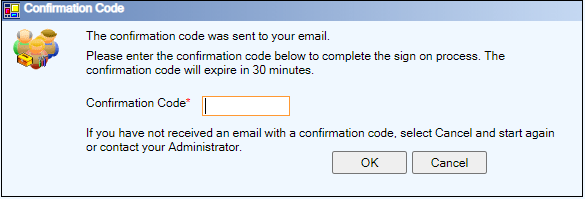
- Enter the confirmation code and select OK.
You are now logged into Loancierge. Once you complete the multifactor authentication process from a specific device, you do not need to repeat it again for 72 hours if logging in from the same device with the same IP address. For example, you log off at the end of the day and log back into Loancierge the next morning. Loancierge remembers that you completed the multifactor authentication 24 hours earlier and will not prompt you to enter a confirmation code until the 72-hour limit has been met.
The 72-hour limit cannot be customized.
If the system generating the confirmation code does not respond to Loancierge's confirmation code request, Loancierge determines if your user ID and password are correct for your institution, and then bypasses the Confirmation Code prompt and logs you into Loancierge.
When a user enters too many invalid one-time passcode validations and their MFA User account becomes locked, the message "User MFA account is temporarily locked. Please contact your administrator" displays.
Password Requirements
Loancierge requires that all user passwords meet the following criteria:
- Must contain at least 9 characters
- Must use both upper and lower case characters
- Must use both alpha and numeric characters
- Must contain at least one of the following: ! @ # $ % ^ & * ( )
- Cannot contain more than two repeating characters consecutively
- Cannot contain your Loancierge login ID
- Cannot contain generic or easy to guess passwords (for example, password, Fiserv, fiserv1…)
- Same password cannot be reused within the last 14 password changes
To close the dialog box without logging on, select Cancel.
Select the Forgot your password? link to reset your password.
Multifactor Authentication FAQs
If I currently access Loancierge using a link in my core application, do I need to sign in and enter a confirmation code in Loancierge?
If you currently access Loancierge using a link in your core application, and Loancierge currently prompts you for a user ID and password, you must enter a user ID, password, and now a confirmation code.
If you currently access Loancierge using a link in your core application, and Loancierge does NOT currently prompt you for a user ID and password, you can continue accessing Loancierge without entering a Loancierge user ID, password, and code.
What should I do if I don't receive an email with a confirmation code?
First, check your email Spam or Junk folder to see if the email is there. If you don't see the email, you may have mistyped your user ID on the initial User Logon dialog box. Select Cancel and retry the login process.
If you still don't receive a confirmation code email, ask your credit union system administrator to check the User Profile - Detail window for your user ID. Make sure that your user ID is active and that there is a valid, unique email address specified for your user ID.
Once you have verified your email address, select Cancel and retry the login process.
What should I do if I entered my confirmation code, but I get an error message?
If you enter your confirmation code and you receive the following error message, select OK. If you are copying and pasting the confirmation code from your email, try entering your confirmation code again. Be sure to check for any blank spaces after you copy and paste the confirmation code into the field.
If you enter the confirmation code incorrectly five times, the system that generates the confirmation code will temporarily lock your user ID for 15 minutes. After 15 minutes, you can restart the login process.
What should I do if I continue to receive an error message?
If you continue to receive an error message, you may have entered your user ID or password incorrectly on the initial User Logon dialog box. Select the Cancel button on the Confirmation Code prompt and begin the login process again. You can also ask your credit union system administrator to check the Security Reports > Failed Logon Attempts Report. The Failed Logon Attempts Report lists the failed login reason. To open the Security Reports window, from the left navigation pane, under Reports, select Security Reports.
Will I receive a confirmation code if my password expired and I was issued an authorization code using the Forgot your password link?
Yes. Enter your authorization code on the Reset Password dialog box and select Continue. Then, complete the New Password and Confirm New Password fields and select Reset Password to reset your Loancierge password.
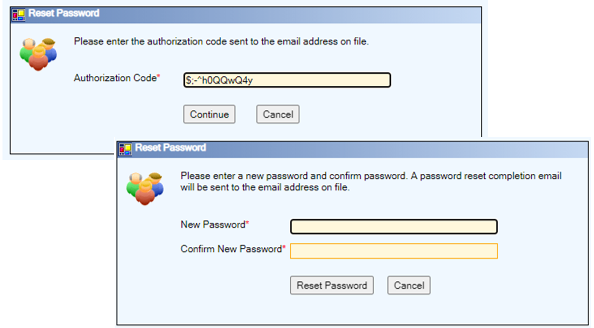
Once you complete the Reset Password fields, the Confirmation Code prompt will appear. Enter the confirmation code sent to your email, and select OK.
Will I receive a confirmation code if my password expired within the 72-hours after completing multifactor authentication from the same device?
If your password expires during your 72-hour MFA session, and you attempt to sign in from the same device with the same IP address (for example, the next morning), Loancierge remembers that you completed the multifactor authentication 24 hours earlier and does not prompt you again to enter a confirmation code. When you enter your user ID, recently expired password, and credit union ID on the Logon dialog box and select OK, only the expired password message appears.
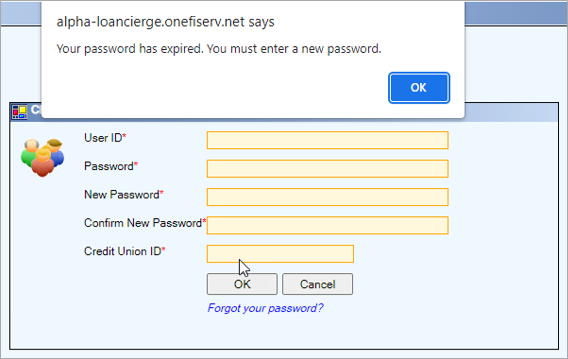
Select OK to change your Loancierge password.
You are required to obtain a Confirmation Code from your email as follows:
- Every 72 hours
- If you have changed devices since last authentication
- If you clear the cookies on your device since the last authentication
- If you disconnect from VPN since the last authentication
What happens if I enter an incorrect Password or CUID within the 72-hours after completing multifactor authentication?
If you enter an incorrect Password or CUID during your 72-hour MFA session, you receive the usual Loancierge edit message.
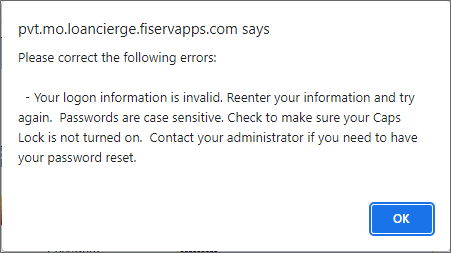
Select OK and correct any errors to complete sign in.
The credit union's email system is down. How are we going to receive our confirmation codes?
If your credit union's email system is down, contact Client Services to temporarily disable the multifactor authentication process for your credit union. This will allow you to log into Loancierge without a confirmation code.
Be sure to notify Fiserv when your email system is functioning again to enable the multifactor authentication process.
Can my credit union opt out of using MFA?
Other than when your email system is down, no. As part of our cyber security initiative for 2023, MFA will be required for access to Loancierge.